How to Subscribe using Amazon Prime
We are hoping to create a clear set of instructions to get a first-time twitch user setup with their Amazon Prime and walking you through how to make your first Prime subscription!
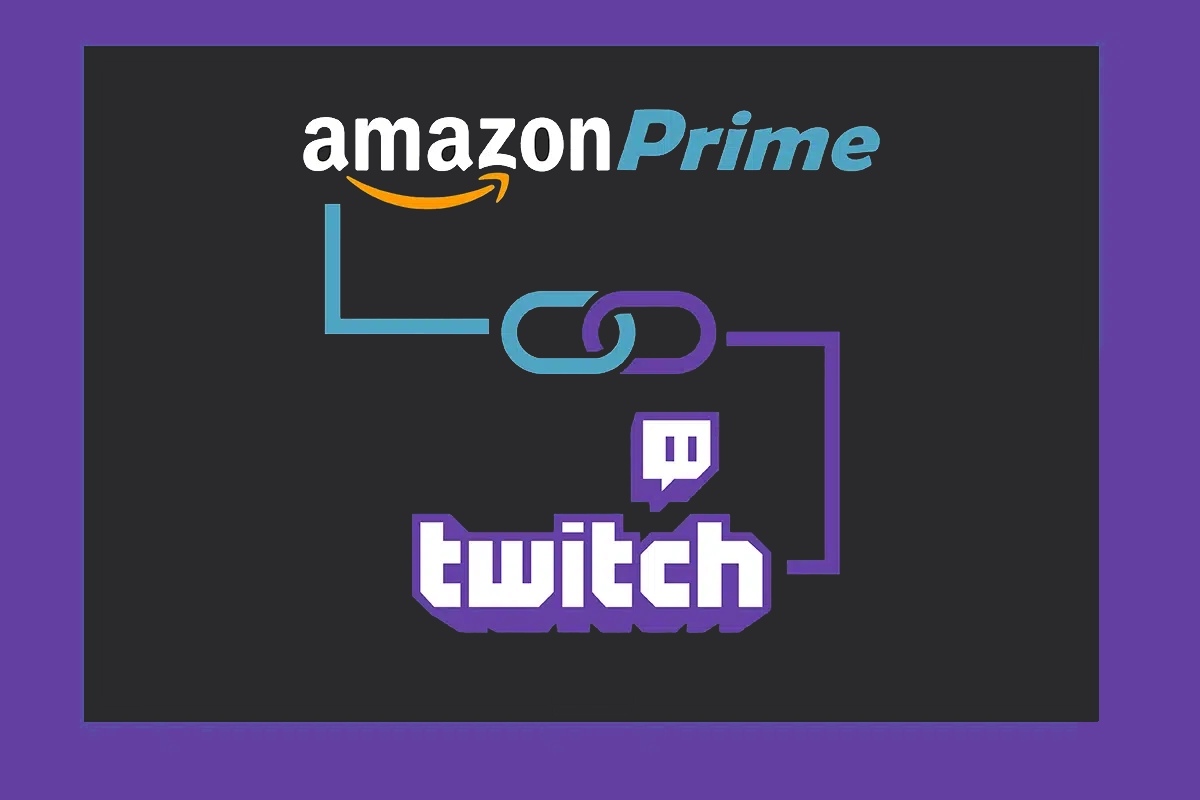
Kudonate's Easy Instructions for Prime Members
Below are easy to follow steps to guide you through supporting the Kudonate channel for FREE!
Follow these 4 steps. (takes less than 5 Minutes!)
Note: This must be done on a computer. This will not work on the smartphone or tablet apps.
- Step 1: Click Here to visit Twitch Sign Up Page and create a new Twitch account.
- Step 2: Click Here to visit Prime Gaming and sign in using your Amazon account that is associated to your Amazon Prime membership.
- Step 3: Click Here to Link your Accounts. Click Accept to link your Twitch & Prime Gaming accounts.
- Step 4: Click Here to use your Free Twitch Subscription and scroll down to the bottom. You should see a checkbox saying Twitch Prime Sub. Check that and it should display FREE, then click Subscribe.
Next Month, it only takes 1 Step!
Steps 1-3 from the previous list are only to link the accounts together for the first time. From now on, it is only 1 step to Subscribe again each month!
- Step 1: You can subscribe once per month. Each month return back to the Kudonate Subscription Page and click to use your Free Prime Sub!
How This Works
One perk that Amazon Prime members receive is the ability to support 1 Twitch Channel per month for FREE! Amazon doesn't promote this feature because you are essentially telling Amazon to give $2 to your favorite Streamer instead of letting the Corporation keep it for themselves.